Whether you’ve switched jobs or made you stop using a particular e-mail account, you may need a copy of all your mail just in case. Whatever the reason, it’s not a bad idea to use the Google Takeout feature to backup and export your Gmail or other Google accounts. In fact, you can set up your account to back up on a regular basis. This is usually a good habit.
Note: If you back up your company’s account, you may find that the company is turning off Takeout. There are third-party applications that claim to be able to back up Gmail, but you should check the company’s policies before trying.
How to Backup Gmail:
- Access myaccount.google.com
- Under Privacy & Personal, click ‘Manage your data & personalization.
- Go to Download or delete data. Click “Download Data”.
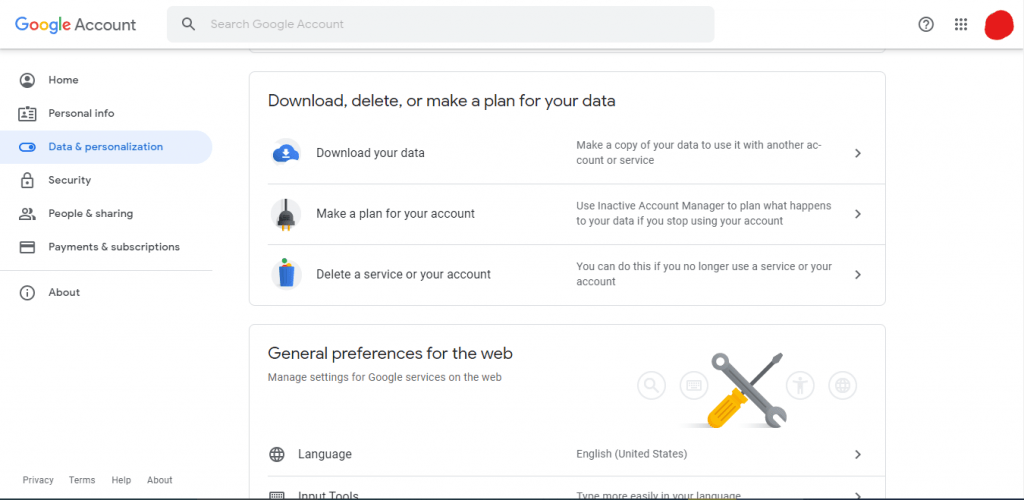
- Then go to the Google Takeout page. Under Select data to include, select the checkbox next to the Gmail or other app you want to back up. Some services have a button labeled “Multi-format”. Click the corresponding button to select the format in which you want to download the data.) Then click “Next Steps” please.
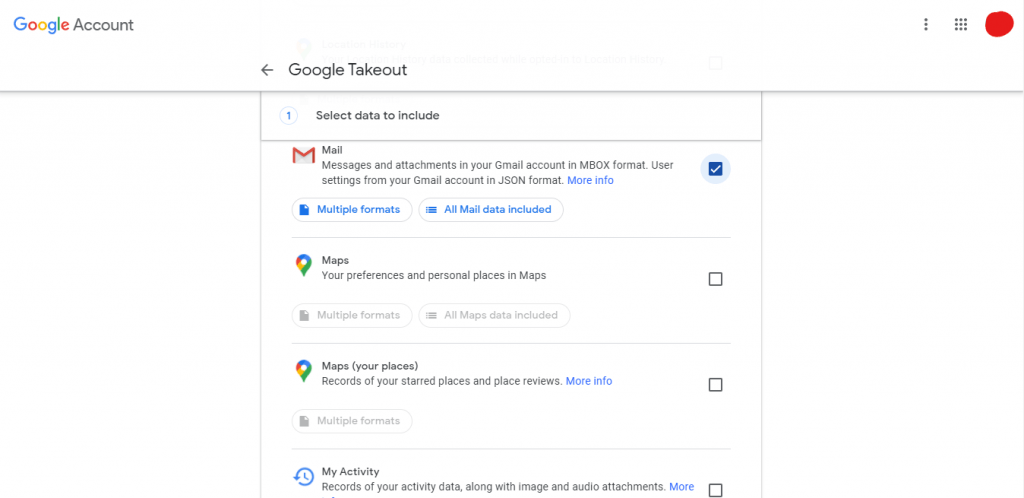
- To determine how you will receive your data, click the arrow under Delivery Method to see options such as emailing a download link or adding it to Drive, Dropbox, OneDrive, or Box.
- You can also choose whether you want to export only once or every two months (up to a year). You can also choose the file format and maximum file size. (If the file size is larger than the maximum, it will be split into multiple flies. Files larger than 2 GB use the zip64 compression format.) When you are done with your selections, click Create Export.
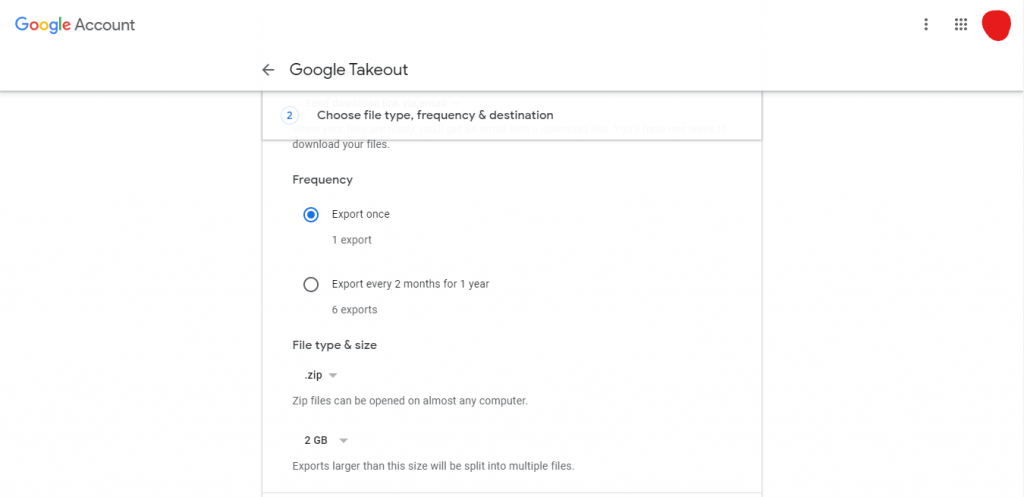
- Export will starts soon. Be prepared to wait. It may take days to complete. You can click “Cancel Export” or “Create Another Export”.